Apple Lock Removal
Apple Stolen Device Protection and Activation Lock are security features on your Apple device that prevent someone from gaining access to your device.
We require you to remove these Locks from your device before sending it to us. If we receive your device with the Apple Stolen Device Protection Lock enabled, we will be unable to pay for the device and will have to return it to you. There will be a charge of £15 per order to return the device to you.
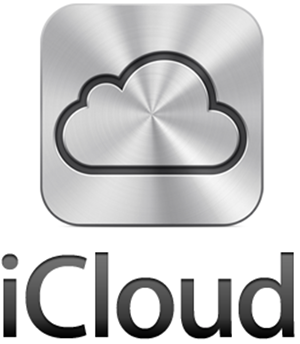
How do I remove the Apple Stolen Device Protection and Activation Lock from my device?
Please note: Removing your iCloud Account removes the Activation Lock.
Select the removal type the follow the steps below:
iPhone Stolen Device Protection
Apple iPhone iCloud Account
Apple iPad iCloud Account
Apple Watch iCloud Account
Removing the iPhone Stolen Device Protection from your device
These steps are applicable for any iphone running iOS 17.3 and above.
- Open the Settings app on your phone
- Tap on Face ID & Passcode
- Enter your device passcode
- Tap Stolen Device Protection, then turn Stolen Device Protection off
Removing iCloud account
via your iPhone (WiFi connection required)
- Turn device ON
- Select Settings
- Select General
- Select Reset
- Select Erase All Content and Settings
- Enter Passcode if prompted
- Press Erase iPhone
- Press Erase iPhone again
- Enter Apple ID password when prompted
- Press Erase
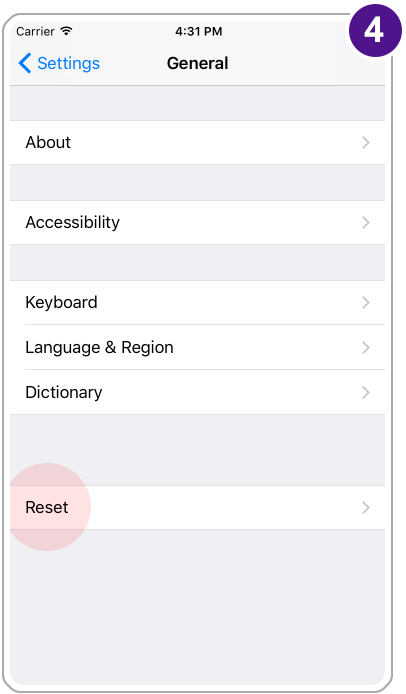
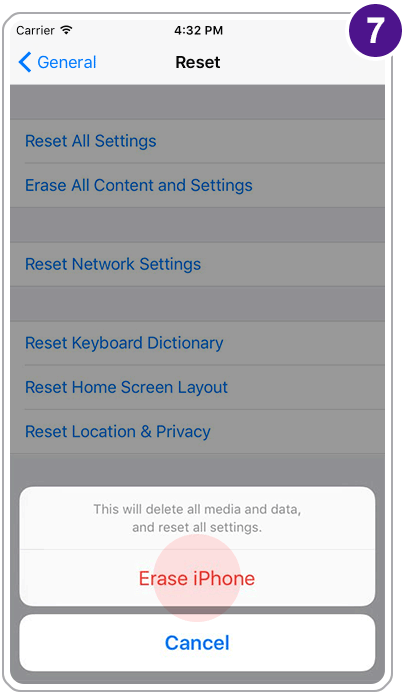
Device will switch off and restart. This may take several minutes. Please do not switch device off during reset.
Removing iCloud account
via your iPad (WiFi connection required)
- Turn device ON
- Select Settings
- Select General
- Select Reset
- Select Erase All Content and Settings
- Enter Passcode if prompted
- Press Erase iPad
- Press Erase iPad again
- Enter Apple ID password when prompted
- Press Erase
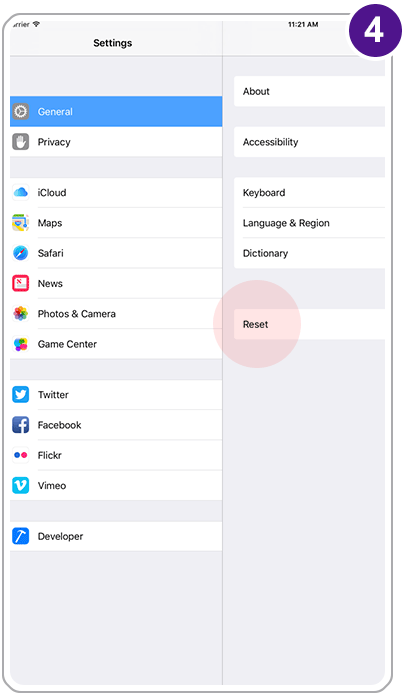
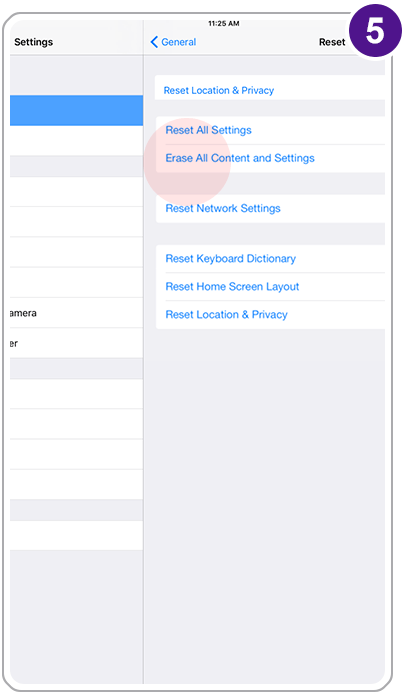
Device will switch off and restart. This may take several minutes. Please do not switch device off during reset.
Removing iCloud account
via your Apple Watch
- Keep your Apple Watch and iPhone
close together - Open Apple Watch app
- Tap the My Watch tab
- Select General
- Select Reset
- Select Erase Apple Watch Content
and Settings - Enter Passcode if prompted
- Wait for the process to finish
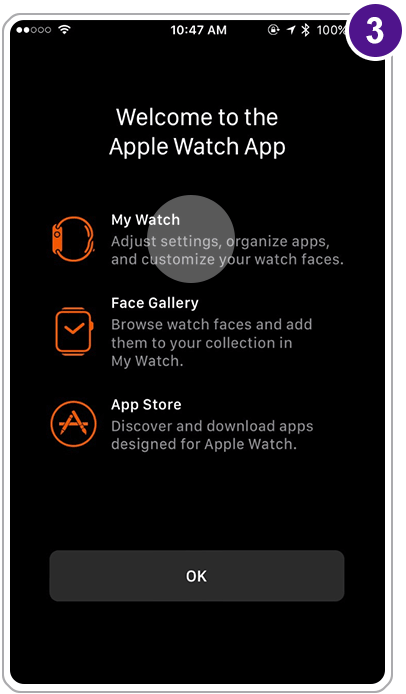
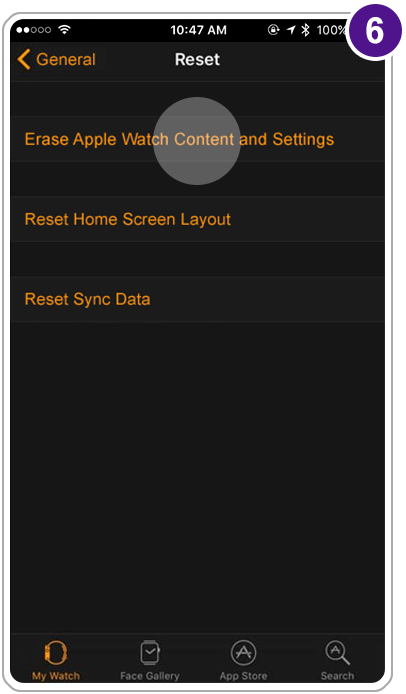
Device will switch off and restart. This may take several minutes. Please do not switch device off during reset.
Removing iCloud account via your desktop PC or laptop
- Device must be switched OFF*
- Log into icloud.com with Apple ID and password
- Select Find iPhone
- Select device from All Devices drop down
- Device pop up box will appear
- Select Remove from Account
(If you don't see Remove from Account, select All Devices again, then click the Remove (x) button next to the device.) - Select Remove on confirmation message
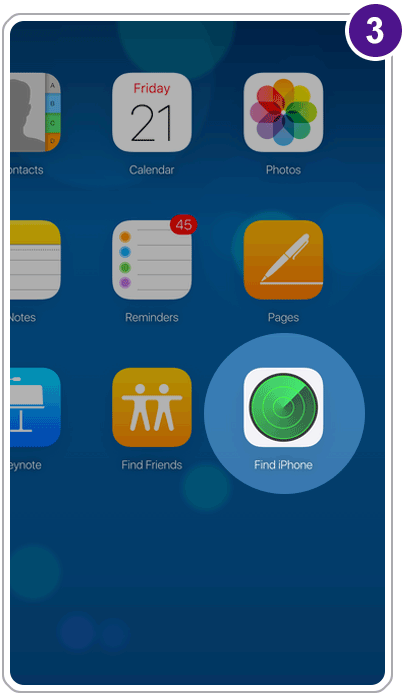
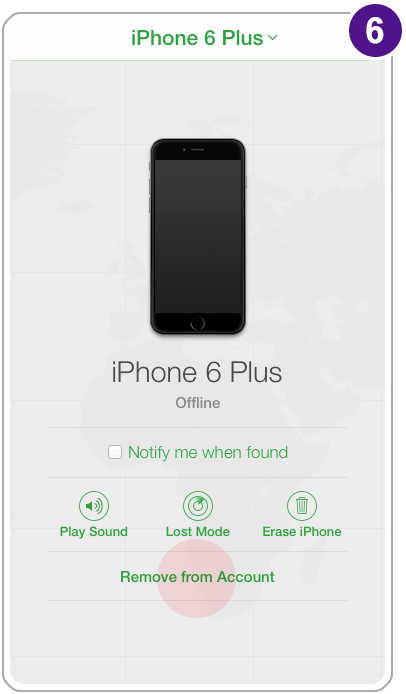
*Device must be switched off, otherwise 'Remove from Account' or 'Remove (x)' option will not appear.
Removing iCloud account via your desktop PC or laptop
- Device must be switched OFF*
- Log into icloud.com with Apple ID and password
- Select Find iPhone
- Select device from All Devices drop down
- Device pop up box will appear
- Select Remove from Account
(If you don't see Remove from Account, select All Devices again, then click the Remove (x) button next to the device.) - Select Remove on confirmation message
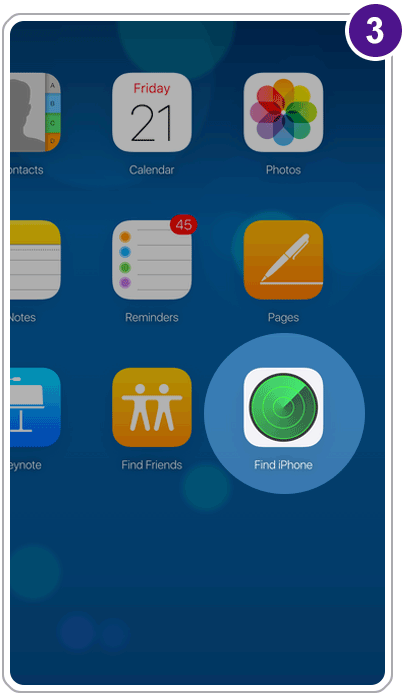
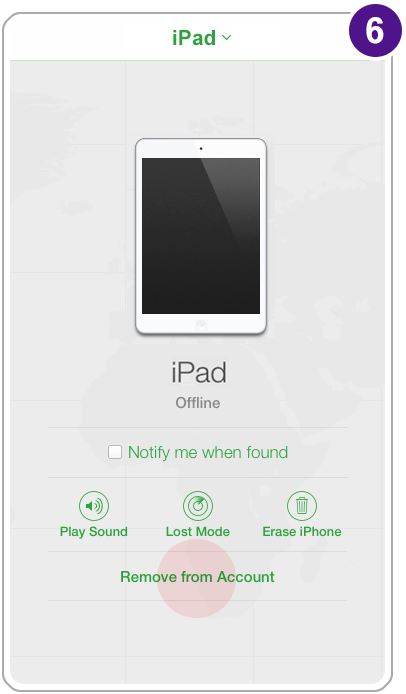
*Device must be switched off, otherwise 'Remove from Account' or 'Remove (x)' option will not appear.
Removing iCloud account via your desktop PC or laptop
- Device must be switched OFF*
- Log into icloud.com with Apple ID and password
- Select Find iPhone
- Select device from All Devices drop down
- Device pop up box will appear
- Select Remove from Account
(If you don't see Remove from Account, select All Devices again, then click the Remove (x) button next to the device.) - Select Remove on confirmation message
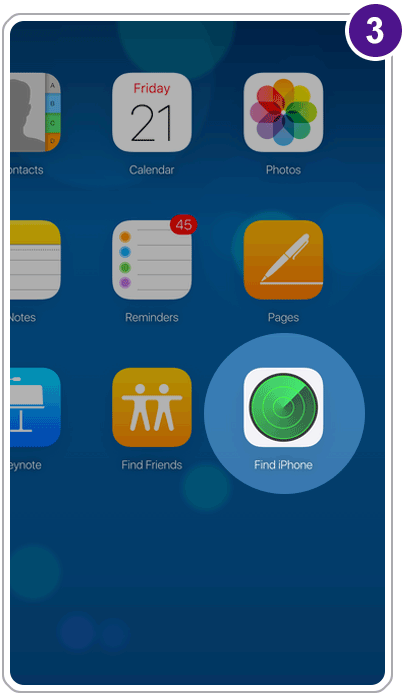
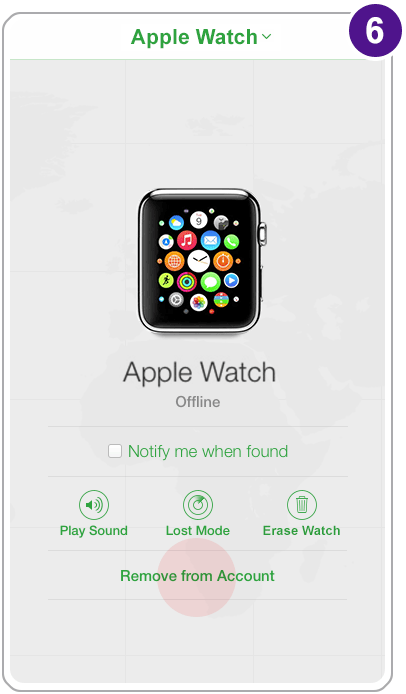
*Device must be switched off, otherwise 'Remove from Account' or 'Remove (x)' option will not appear.
For more information, see the following Apple Support articles:
• What to do before selling or giving away your iPhone, iPad, or iPod touch.
Activation Lock is only applicable to devices that are running iOS7 or greater
If your device is running an earlier version of iOS (iOS6 or below), removing your iCloud account from your device is not compulsory. To find out which iOS version your device is running, please go to Settings » General » About » Version.

