How to Wipe an iPhone to Sell
No matter what phone you have, we do not doubt that it will hold precious photos, videos and memories, not to mention a lot of personal information. That information can be pretty essential to keep safe, especially with so many smartphone owners using their phones for online banking and other vital day-to-day apps requiring personal data. So, what do you need to do when it comes to selling your old phone?
As a phone trade-in specialist, we often see the odd device land with us, which still needs wiping. One of the most popular phone models we receive is the iPhone, and quite regularly, our team catches the occasional iPhone, which needs to delete all its data. Although we can do this as part of our extensive testing process, it’s always safer to do it before sending us your devices. So to make sure you know how to delete everything from your iPhone, we have put together this guide so you can rest assured that you’ve wiped your data clean whether you want to sell an iPhone 7 or trade in an iPhone 14 Pro Max.
This step-by-step guide will ensure that your digital memories and personal data are safe and sound and you have one sparkling clean iPhone ready to sell.
Personal information
Your iPhone holds a lot of information – personal information. Everything from your address to your bank details and more, so you need to be extra vigilant about removing your personal information.
The iCloud server can help make the switching of iPhones much simpler and easier without manually inputting everything like we had to many years ago. You shouldn’t manually delete your contacts, calendars, reminders or any other iCloud information whilst you are signed in with your Apple ID, as this will delete all your content from the iCloud server. While this is much quicker to get us started on our new device, we must admit there’s something we rather miss about setting up a new phone, but thankfully, it does eliminate those awkward texts. “New phone. Who is this?”

You must sign out if you want to keep your information and content and continue using your ID on another Apple device. It can be complicated to remove an iCloud account from an Apple device, so this is possibly the most important step to do before you sell an iPhone.
To sign out of your Apple ID:
If you are using iOS 10.3 or later, tap settings > [your name], scroll down and tap sign out. You must enter your Apple ID password and tap turn off.
If you are using iOS 10.2 or earlier, tap settings > iCloud > Sign Out. Tap Sign Out again, then tap Delete from My [device] and enter your Apple ID password. Then go to Settings> iTunes & App store > Apple ID > Sign Out
Before Your Backup
Before you back up your data, skimming your files and data could be helpful. You may have lots of unneeded files that can be easily removed. You could even try an app such as a phone cleaner which will find duplicate files, large files etc.
Backup your iPhone
iCloud automatically creates a backup overnight as long as you are plugged in and on Wi-Fi, but a manual backup will make sure everything is up to date. To backup your photos and such, follow the below steps:
- Make sure your iPhone is connected to Wi-Fi. If you are low on power, be sure to plug in your device
- Launch settings from the Home Screen
- Tap on your Apple ID banner at the top and click iCloud
- Now click iCloud Backup
- Turn the switch on and tap back up now

Erase all content
iOS devices are hardware encrypted as long as you use a passcode. This means that making your data inaccessible is as easy as throwing away the encryption key. iOS will erase everything and return you to the original setup so you can clear the device. Follow the below instructions to do so:
- Launch the Settings app from your Home screen, now tap on general
- Scroll right to the bottom and tap on reset
- Click on Erase All Content and Settings, then tap on Erase Now
- Enter your passcode
- You will have to enter your Apple ID to turn off Activate lock and remove your device from Find my Phone
Whilst the above should ensure your iPhone is ready to sell, you may want to do the following to ensure you are signed out of everything and your data is ONLY on iCloud.
- If you are paired with an Apple Watch, unpair
- Sign out of iCloud and iTunes & App store
- Export contacts to and from iCloud
- Backup to iTunes
- Delete apps
- Sign out of Facetime/iMessage etc
- Sign out of the app store
- Disable passcodes

These are just a few essential factors you should consider before selling your iPhone. Whilst this may seem time-consuming, it is better to be safe than sorry when it comes to personal data and, of course, making sure your treasured photos and videos are safe in your possession.
Sell your iPhone with Mazuma
Now that you know how to make your phone ready to sell, let us take care of the rest! We offer some of the most competitive online prices for iPhones, and recycling your phone with us can prevent it from becoming part of the ever-growing e-waste issue.
So if you are looking to sell an iPhone XR, trade in an iPhone 13 or sell any other Apple devices? What are you waiting for? You could have money in your bank the very same day as you post it! Get a quote today from our sell my mobile services.