5 Things to Try With Your iPhone 14

The new series of iPhones have been out for some time now and are jam-packed with incredible features. Apple has always been renowned for excellence and quality (which is why Mazuma accepts Apple device trade-ins!) and this line up of smartphones is no different. We have looked into everything that makes the new series of iPhones unique and found some nifty little features you may not have realised were on there. So as a leader in iPhone trade-ins in the UK, we have collected our top 5 features you can utilise on the iPhone 14 series.
1. Turn off the Always On feature
The iPhone 14 has introduced a new feature which is also present in other newer devices. Always On screen lock. This function, when active, doesn’t switch your phone screen off. Instead, it dims the wallpaper on your lock screen and will highlight the clock format, whichever you have chosen. This can be helpful if you are forever checking your device to know the time, but it can drain the battery. Especially with so many iPhone users already having the iWatch, this feature may be less than useful.

Apple has claimed that this feature uses very little battery, but many owners have claimed this feature has an impact on battery life. This is especially true if you constantly use Bluetooth, data roaming and Wi-Fi search. All these can impact the battery life, and whilst we recommend switching them off, they can be easy to forget. So switching off the Always on screen in your settings can save a few per cent every day for a feature that may not be one you really need.
2. Create incredible videos with Action Mode
One element Apple has strived hard to improve is the video capabilities of the iPhone 14 series. This is because so many users of iPhones will require excellent recording capabilities to assist with anything from capturing those unforgettable memories or even optimising the detail of their live stream videos. Action Mode helps to ensure your video is stabilised regardless of the format you want to record.

Many influencers use the likes of selfie sticks and gimbals to ensure their video remains as stable as possible, but with Action mode, the phone will help make your videos as steady as possible, even if you are holding it by hand. Unfortunately, the iPhone 14 series doesn’t come with this feature already activated, so if you wish to utilise this for your recordings, follow the steps below.
- Open the Camera app on your iPhone 14.
- above the Shutter button, tap Video
- Tap the Action button in the top right corner.
3. Be safe with the Crash Detection feature
Whilst no one plans to be in an accident, you may find yourself in a situation requiring emergency assistance in a split second. Apple has developed their SOS services on their iPhone 14 series to ensure you can get the help you may need if you cannot reach your device. Crash detection is designed to detect severe car crashes such as front-impact, side-impact and rear-impact collisions. Once your iPhone 14 has detected such impacts, it will sound an alarm and display an alert.

On the screen, it will read, “It looks like you have been in a crash. iPhone will trigger Emergency SOS if you don’t respond” Underneath will be the SOS Emergency Call slider and a Cancel button underneath. The phone will offer a 20-second delay for you to either contact emergency services yourself or cancel the alert. If there is no response, the device will automatically make the call and send your location to any emergency contacts you have set up. If you’ve set up your medical ID, it will show the Medical ID slider for any responders to the scene. These features can support you in getting help as soon as possible to provide the best outcome should you succumb to injury and cannot get to your phone. So make sure when you get your new iPhone 14, you fill out any emergency contacts and your medical ID, which could save time for the emergency services and could even save your life.
4. Customise your lock screen
With all iPhone 14s operating on iOS 16, you can customise your lock screen to what is most important to you. While customising the image has been a feature for many years, with iOS 16, you can adapt your lock screen to have a quick overview of many apps. For example, if you are interested in your daily activity, you could customise your lock screen with all the Activity rings.

Alternatively, you can add various widgets to see live updates from your favourite apps, including your next alarms, calendars, the weather and even reminders. These features have been prominent on most smartphones on the home screen, but to save you the hassle of unlocking your device or to get someone to check these for you, all you need to do is wake your screen.
5. Capture your best images
The iPhone 14 series offers a serious camera upgrade when you choose the iPhone 14 Pro or the iPhone 14 Pro Max. Both of these devices provide a 48MP main camera with a 12 MP telephoto and Ultra-Wide camera. The fourth camera also offers ToF Depth Sensing, which renders a busy background into a soft spread of blur, turning background light points into softer circle points. This creates a shallow depth of field (blur) separating the scene from the subject. All these incredible cameras provide any user with professional-looking images, and the processing chip will even optimise your photo by adapting to the environment you’re shooting.

Apple ProRAW combines the information of a standard RAW format with iPhone image processing, which gives you more flexibility when editing your photo’s exposure, colour, and white balance. In addition, on any iPhone Pro since the iPhone 12 Pro allows you to take images in Apple ProRAW, which gives you more control over editing the images you take. To turn on this feature, follow the instructions below.
- In the Settings app, tap Camera
- Tap Formats
- Turn on Apple ProRAW to reveal the resolution options
- Tap ProRAW Resolution and select either 12 MP or 48 MP
The file size of a ProRAW image at 12 MP resolution is approximately 25 MB and around 75 MB at 48 MP. Only photos you take with the main camera at 1x can be saved at 48 MP. Ultra-Wide, Telephoto, Night mode, flash, and macro photos can only be saved at 12 MP. For more information about the specs each iPhone 14 series offers, we have plenty of knowledge across our various blogs, especially for those looking for the best smartphone for photography.
Upgrade to iPhone 14 with help from Mazuma
These features, which can be found on the new iPhone, may also be found on older models of iPhones, but to make the best of each element, having the latest device could be essential. Of course, a new phone could be pricey, but that’s why we can help with our sell my mobile services. So whether you are making the leap from android and would like to sell a Samsung Galaxy S22 or wish to trade in an iPhone 12, we can help.
We offer quick payments, and you will be amazed at how it works; it really couldn’t be easier to get cash for your old mobile. Get a quote today and make sure you get rid of your old phone in a way that can help your pocket and the environment with our phone recycle trade-in services.