Things to Try with Your Samsung Galaxy S23


The Samsung Galaxy S23 has been out for some time now, and as usual, it’s bursting with the usual high-spec upgrades, particularly with
its leading camera capabilities. As a leading platform for buying and selling used devices, we understand how important it is to find the perfect phone that suits your needs.
Whether you’re considering upgrading from your current phone or taking the leap from IOS to Android, thinking, “It’s time to sell my iPhone,” we’re here to help you discover the incredible capabilities of the Samsung Galaxy S23. If you already have your Samsung S23, why not try these out and let us know how they work for you?
Take your smartphone photography to the next level.
In this fast-paced digital world, who doesn’t love a good camera on their smartphone? It’s all about capturing and sharing those precious memories with our friends and family. With a top-notch camera, we can snap stunning photos and videos anytime, anywhere, without needing a bulky separate device. Social media platforms are all the rage, and having a fantastic phone camera helps us show off our best moments in style. The Samsung Galaxy S23 series, packed with impressive camera features, invites us to have fun, get creative, and make the most of every moment.

The Samsung Galaxy S22 has remarkably similar camera specs to the S23. However, with a slight upgrade of 2MP of the front camera, your selfies get an extra addition. Alternatively, the S23 Ultra knocks photography out of the park with an almighty 200MP wide-angle camera lens. Although these technology upgrades will give your photos the detail and definition, which can only be achieved with a Samsung Galaxy S, you can take it one step further with their RAW image photography function.
To activate this, you simply open the camera app on your device, select more in the menu and download the EXPERT RAW function from the Galaxy store. This will help you take the perfect photo with a line to help you get the perfect angle, and the file can then be exported into Adobe Lightroom photo editor. This app will also need downloading if you don’t have it already; from there, you can easily create professional-looking images. Perfect for family photos to hang on the wall and the greatest excuse to sell your Samsung S10 or below to us and upgrade to an S23 with its almighty camera.
Hands-Free Selfies
Achieving the perfect selfie can be a challenge. Achieving the perfect light, angle and distance from the camera can take some time perfecting. The front camera is so detailed that you may not wish to be so close. However, without a technical tripod or selfie stick, the shot may still include that all-telling arm. Well, Samsung has eliminated this with their hands-free selfies. Whether you want to capture that smart profile picture for linked in or get everyone in the shot from a distance, you can get the camera to take the picture without being anywhere near it.

With the selfie camera open, you only need to show the palm of your hand. When the S23 recognises your palm, it will automatically start a timer which can be seen as a circle at the top of the screen. You can activate voice recognition in the settings menu, giving the camera a trigger word to start the timer. Get into the position before the timer goes off, and there you have it, your perfect selfie with no arm stretch or tire to get the perfect one. Your phone no longer has to be at the end of your arm for the perfect shot.
Activate Bixby
By now, most people are used to having voice assistance within their homes, from Google’s “Hey Google” to the ever-popular Alexa, and of course, Samsung offers this within their series of devices. Bixby, Samsung’s friendly virtual assistant, is designed to make your life easier! Bixby provides voice and text commands, helping you navigate your phone, search the web, set reminders, and so much more. Bixby works as most voice assistants do with their triggering phrase, which is set by default. Samsung’s voice assistant is “Hi, Bixby”, which can be followed with what you want.

To make accessing it easier, you can activate the voice assistant with a simple press of the power button. This will initiate the recording of your instruction and is much more subtle than having to wake up Bixby using the wake word (ideal for when you are in public). However, this can cause slight inconvenience if you try to turn off your device, so if this feature isn’t for you, you can switch it off in the settings menu.
Screenshot without fuss
Screenshots of your phone can be needed for various reasons, from the reasonably innocent screenshot of a product you have found to share with your family to the more incriminating statuses and message screenshots. Whatever you need to capture the screen on your phone, Samsung has made it much easier.
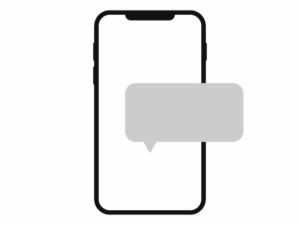
Although the original process can still be done by simultaneously pressing the power and lower volume button, this can be tricky, especially if you are not great at pressing them down simultaneously. Instead, you have two more options:
Hand swipe. Swipe your hand across the screen, connecting as much of your hand as possible.
Ask Bixby. As we have already mentioned, Bixby is the source of all things easy, so instead of fiddling around with the buttons or getting your screen dirty from your hand, you can ask Bixby to take a screenshot, and your voice assistant will.
Edge light-up notifications
One of our favourite features of the Samsung Galaxy S23 is the edge light-up notifications. This feature is excellent for helping you to identify messages by app or even by a person to make it much more customisable to your liking. They also offer various effects for the notification which comes through. Although this option doesn’t provide much besides a great show of lights and colours, it has been our favourite to set up.
All you need to do is go into the notification settings on your device and customise them in the Notification pop-up style options. You can choose and try out various things, including setting colours by notification types and keywords. For example, if you wish to personalise a loved one’s notification, you can set their name as a keyword. When the phone registers their name in the incoming notification, it will showcase the style of colours you have chosen around the entire display, and the message at the top can pop up surrounded by hearts, glitter or whatever you have chosen.
How do I get a new Samsung S23?
As we conclude our exploration of the remarkable Samsung Galaxy S23, we at Mazuma Mobile can’t help but be amazed by the wealth of features this device has to offer. From its exceptional camera capabilities to the ever-helpful Bixby assistant and the stunning display, the Galaxy S23 truly stands out as a top choice for smartphone enthusiasts. We hope our blog has provided valuable insights into the many ways this phone can enhance your daily life and perhaps even inspired you to consider an upgrade.

At Mazuma Mobile, we’re committed to helping you make the most of your smartphone journey. If you’re thinking about upgrading to the Galaxy S23, we invite you to trade in an old phone with us for cash. Our hassle-free process ensures you get the best value for your old mobile while enjoying a seamless, professional experience. We can also take a range of other devices. Therefore, if you want to sell an Xbox, we can help you out. So, go ahead and embrace the innovative features of the Samsung Galaxy S23, and let Mazuma Mobile help you make the transition as smooth and rewarding as possible.