How to Prepare an iPhone for Trade In

If you’ve upgraded to a new device and decided to trade in your current iPhone for a bit of extra cash, there are a couple of things you need to do to prepare your old phone for sale before you send it off to be assessed. These steps will help speed up the selling process, keep all your personal information safe, and make sure you don’t lose any of the data from your old phone. We’ve got a guide to what to do before selling your phone, so have a read of that article if you’ve got an Android device, as here, we’re talking about iPhones specifically.
Unpair devices from your iPhone
The first thing to do when preparing for an iPhone trade in is unpair all your devices. This includes any Apple accessories like Apple Watches and AirPods, but also third-party devices like Bluetooth speakers. Doing this will stop devices from trying to connect to your phone.
To unpair your Apple Watch, hold it close to your iPhone whilst wearing it, and open the Apple Watch App on your phone. Go to My Watch > All Watches and tap info (i) next to the watch you want to unpair, then select Unpair Apple Watch.
For all other Bluetooth devices, go to the Bluetooth menu and turn your Bluetooth on. This will give you a list of all the devices currently paired with your phone. Tap the info (i) icon next to each device and press Forget This Device.

Back up all your data
Your old iPhone will be full of things you probably don’t want to lose, like photos, videos, passwords and messages. It’s important to back up your existing data to make sure none of it gets lost. The best way to do this is to back up to your iCloud account by going to Settings > Your name > iCloud > iCloud Backup > Backup Now.
You can also back up all your data to a MacBook or Windows PC, or even move data between an iPhone and an Android device if switching to the other side. Have a read of our guide to transferring data to your new phone from your old phone before selling to find the correct method for you.
Sign out of your Apple ID and other accounts
By signing out of your Apple ID, you’ll be removing your old phone’s access to iCloud, iTunes and the Apple App Store. This makes sure that the phone cannot access your Apple account and helps to protect your privacy. It’s straightforward to do. Just go to Settings > Your name > Sign Out.
You should also check you’re signed out of any accounts you’re logged into on your apps, like calendars, iMessage and FaceTime.

Wipe all your data from the phone
Once you’ve backed up everything from your old phone and signed out of all the necessary accounts, you’re now ready to remove all your personal data from the device. Once you commit to this step, it’s fairly hard to go back, so be sure you’re ready!
Go to Settings > General > Transfer or Reset iPhone and select Erase All Content and Settings. At this point, you may be prompted to deactivate the Find My iPhone feature by entering your Apple ID. Proceed with this, then enter your passcode. The phone will then begin with the data deletion.
Remove the SIM and unlock the device
It’s time to remove your SIM card from your old iPhone, which you will either need to put in your new phone or destroy if you no longer need it. Use the ejector tool that came with the phone (or a paperclip) to access the SIM.
At this point, you can get your iPhone unlocked from its current network if you want to. You don’t have to unlock the phone, but doing so will increase its resale value, so it’s worth considering. To see the difference, head to how much is my phone worth and see for yourself. It doesn’t matter whether you’re looking to sell an iPhone 13, iPhone 12 or even an iPhone 11. We accept most models of iPhone and will give you a great price.
Remove the old iPhone from the list of your trusted devices
You’re almost there! One last thing to do before packing up your iPhone is to remove it from your list of trusted devices. This is so it doesn’t accidentally get used when Apple sends you a verification code or if you’re required to do a two-factor authentication security check that requires a phone.
You can do this either from your new iPhone, a MacBook or any computer connected to the internet. From a new iPhone, head to Settings > Your name > Select old iPhone > Remove from account.
If you’re on a Mac, navigate to System Preferences > Apple ID > Select old iPhone > Remove from account.
And finally, if you’re using the internet, sign into your Apple ID Account, and head to Devices > Select old iPhone > Remove from account.
You’re now ready to trade in your phone and get some cash in return! When you sell your iPhone X, iPhone 8, iPhone 7, or sell any other Apple product to Mazuma, we promise to always give you an honest, fair price for the phone for its condition, no quibbling. Head over to the Sell My Mobile page and find out how much you could get for your old iPhone today.